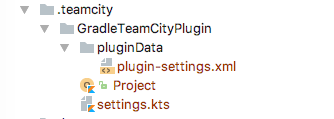
TeamCity Versioned Settings with Kotlin
17 March 2017
Tags: teamcity configuration kotlin gradle
Introduction
This post is about my experiments using TeamCity’s Kotlin DSL after reading the Kotlin Configuration Scripts series of posts on the TeamCity blog. What I wanted to know, is it possible to start a new server and import versioned settings to setup a project with one or more build configurations. I also wanted to try using Gradle to resolve the Kotlin DSL dependencies. My preferred build tool is Gradle and if I add a TeamCity configuration to a project could it be done without having to add a Maven POM file to the project.
All the code used in this post can be found in the following GitHub repository teamcity-settings under the basic branch.
Project Setup
The initial project setup I used was a Gradle build file using the Gradle TeamCity plugin with an environment configured to use TeamCity 10, this was used for starting and stopping the TeamCity Server and Build Agent.
After starting the server I created a simple project in TeamCity with no VCS root or build configuration, this was to get the minimum amount of code as a starting point. The project settings were downloaded by selecting the Download settings in Kotlin format under the Actions drop down when editing the project.
The settings are saved in a file called projectSettings.zip, unpacking this archive gives us the files shown below.
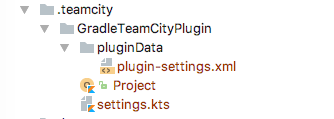
Configuring the Maven Repository and Dependencies
After unpacking the projectSettings.zip file, the Gradle build file needs to be updated with the dependencies that
will be used to provide type checking and code completion when editing the Kotlin DSL files.
The Maven POM file contains 2 repository configurations one for the JetBrains Maven repository and one for the TeamCity
server the settings were downloaded from.
Only the TeamCity server repository is added, the JetBrains Maven repository and MavenCentral are added by
the Gradle TeamCity plugin.
repositories {
maven {
url 'http://localhost:8111/app/dsl-plugins-repository'
}
}The Maven POM file contains dependencies to the Kotlin standard library kotlin-stdlib, the Kotlin DSL library
configs-dsl-kotlin and to a Kotlin DSL plugins POM file configs-dsl-kotlin-plugins.
The Kotlin DSL plugin POM file contains dependencies to 20 Kotlin DSL plugin dependencies, Gradle doesn’t support
resolving dependencies from a POM type so each dependency was added to the build file. You can see the list of
dependencies here.
Providing the DSL plugins from the TeamCity server means that the server must be started for either Maven or Gradle to
resolve the dependencies. I don’t know why these dependencies are provided by the TeamCity server and not available
from the JetBrains Maven repository but what I have discovered is that the dependencies are generated when the
server is started and removed when the server is shutdown.
They can be found in the TeamCity temp directory in a sub-directory with a name starting with dslPlugins. In that
directory there are sub-directories for each of the configs-dsl-kotlin dependencies and in each directory there
are 2 files generated-dsl.jar and sources.jar.
Configure the main Java Source Set
The next change to enable Gradle to parse the Kotlin DSL code is to apply the java plugin and configure the
main source set to locate the source in the .teamcity directory.
sourceSets {
main {
java {
srcDirs = ['.teamcity']
}
}
}This really just configures my IDE with the configs-dsl-kotlin dependencies in order to parse the code and
provide highlighting and code completion.
Configuring TeamCity
The project contains the minimum amount of code to setup a project in TeamCity and the next step is to import the settings into TeamCity.
To import the settings from the teamcity-settings project I setup a VCS root in the Root project and set the Default branch field to refs/heads/basic.
Using the project I created earlier to generate the initial Kotlin DSL code I selected the Versioned Settings page and selected the option Synchronization enabled with the sub-option use settings from VCS.
Enabling Versioned Settings Synchronization
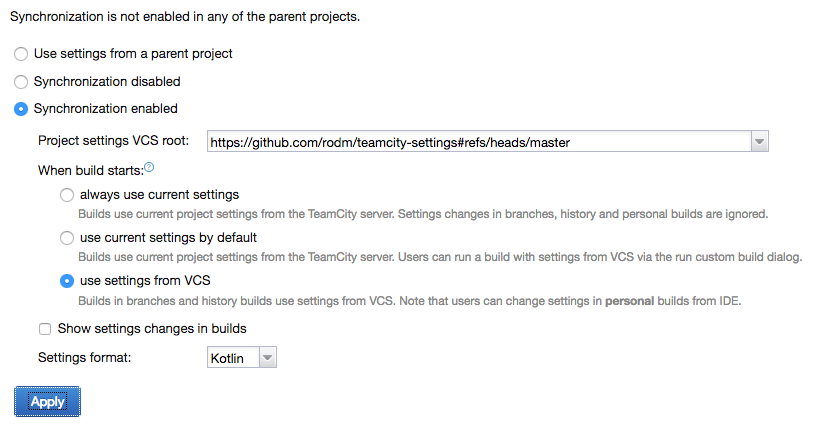
Clicking the Apply button TeamCity shows a warning dialog about scrambled passwords being committed to the version control system, this can be ignored, the project configuration doesn’t contain any passwords. Clicking on the OK button TeamCity then shows the Existing Project Settings Detected dialog.
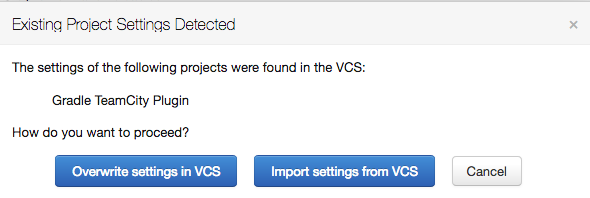
After selecting the Import settings from VCS option TeamCity takes a moment to import the settings and configure the project.
My first attempt resulted in the Versioned Settings being disabled, with the option Use settings from parent project being selected.
Disabled Version Settings
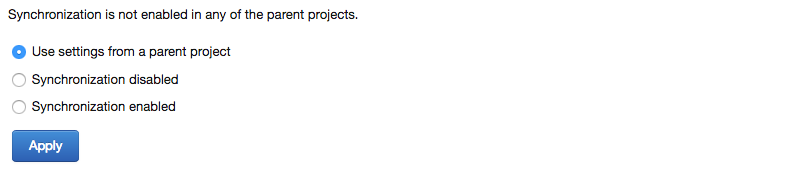
This should be expected, I didn’t provide the versioned settings configuration in the Project.kt file.
After defining a VCS root for the teamcity-settings project and adding a versionedSettings
configuration block, shown below, repeating the steps above resulted in the project being configured to use the version
controlled settings.
vcsRoot(GitVcsRoot({
uuid = "723408f3-cc0c-42da-b348-dedd4bc030ef"
extId = "TeamcitySettings"
name = "teamcity-settings"
url = "https://github.com/rodm/teamcity-settings"
branch = "refs/heads/basic"
}))
features {
versionedSettings {
id = "PROJECT_EXT_1"
mode = VersionedSettings.Mode.ENABLED
buildSettingsMode = VersionedSettings.BuildSettingsMode.PREFER_SETTINGS_FROM_VCS
rootExtId = "TeamcitySettings"
showChanges = true
settingsFormat = VersionedSettings.Format.KOTLIN
}
}Setting up a Build
At this point the TeamCity project is using the configuration defined in the VCS repository, so the next step was to setup a build configuration to checkout and build the Gradle TeamCity plugin project. This project is a Gradle plugin built using the Gradle wrapper, the only requirement is a Java installation.
The following code defines the VCS root to checkout the project, the build step to call Gradle, a configuration
parameter used to define the Gradle tasks to execute and a VCS trigger. By default TeamCity will generate the code
for a build configuration in a separate Kotlin file, I wanted to keep the number of Kotlin files to a minimum so
put the configuration in the Project.kt file.
val buildType = BuildType({
uuid = "b9b0cbf7-1665-4fe5-a24d-956280379ef0"
extId = "GradleTeamcityPlugin_Build"
name = "Build - Java 7"
vcs {
root(vcs)
}
steps {
gradle {
tasks = "%gradle.tasks%"
useGradleWrapper = true
gradleWrapperPath = ""
enableStacktrace = true
}
}
params {
param("gradle.tasks", "clean build")
}
triggers {
vcs {
}
}
})The complete file can be seen here.
After committing the changes, TeamCity updated the project with the build configuration. However the build configuration was incomplete, the VCS trigger was missing.
Missing VCS Trigger

The problem was a missing import, after adding the following import statement the build configuration was updated and the VCS trigger appeared.
import jetbrains.buildServer.configs.kotlin.v10.triggers.vcsVCS Trigger
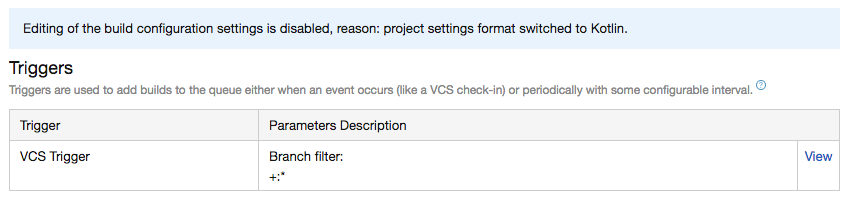
Configuration Parameters
One last change I made was to make the version of Java used to run the build configurable by using a
parameter.
The jdkHome property was added to the Gradle build step and the parameter defined in the parameters block.
steps {
gradle {
tasks = "%gradle.tasks%"
useGradleWrapper = true
gradleWrapperPath = ""
enableStacktrace = true
jdkHome = "%java.home%"
}
}
params {
param("gradle.tasks", "clean build")
param("java.home", "%java7.home%")
}Setting it to use another parameter java7.home meant that after TeamCity updated the project the build configuration
had no compatible build agents..
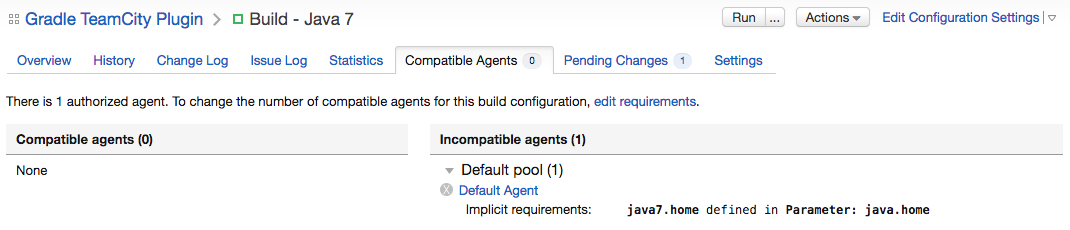
To fix this required editing the buildAgent.properties file and adding the java7.home parameter, after the Build
Agent re-started the build configuration was compatible again.
This highlights that it is useful to have the Show settings changes in builds option in Versioned Settings enabled
and to check the TeamCity server after configuration changes to ensure builds have not been left unable to run.
Conclusion
After experimenting for a few days there were some positives and negatives, here is what I liked about using the Kotlin DSL.
-
A newly setup TeamCity server can be bootstrapped by importing one or more projects with build configurations from settings stored in a VCS repository.
-
Committing configuration changes show in the Change Log for any affected build configuration, useful when a build fails and determining if it is due to a configuration change.
-
Configuration changes are updated automatically by TeamCity.
-
The code for the project and build configuration is easy to read and understand.
-
It is possible to create a Gradle build file to support editing the Kotlin DSL files.
And the negatives:
-
The initial generated code with the project, vcs settings, and build configurations is spread across multiple Kotlin files.
-
The configuration DSL exposes too much of the implementation language, Kotlin, with each configuration type being declared using an object expression, an anonymous class, and each file containing a number of import statements.
-
The reason for using Kotlin for the DSL was to provide static type checking of the configuration but, as shown above with the missing VCS trigger, it doesn’t help if the imports are wrong and Kotlin uses another function.
-
For the IDE or build tool to resolve the
configs-dsl-kotlindependencies requires a running TeamCity server. -
When editing a configuration block I was expecting to see the code completion dialog show fewer functions to make it easier to write, this didn’t appear to happen. For example, code completion shows the subproject function and many others within the steps block.
-
Due to the above much of the example code shown above was created by editing a project using the TeamCity UI then copying and pasting the required parts.
-
Each type in the configuration appears to require a
uuid, aextId, and anameproperty, its not clear what the significance of theuuidis.
Configuring TeamCity using the Kotlin DSL works and is mostly readable but it has a number of problems in the steps
needed to create and maintain the configuration.
I would prefer the configuration to be in a single file, like Travis CI or AppVeyor.
I would also like to see if the number of required properties can be reduced, are uuid and extId needed, or
could they be derived from the name property.
Can the dependencies for the Kotlin DSL plugins be published to the JetBrains Maven repository to avoid having
to start a TeamCity server.
I plan to continue experimenting, to create a project with multiple build configurations, to try build templates
and to try the teamcity-configs Maven plugin.