buildscript {
repositories {
mavenCentral()
maven {
url "https://plugins.gradle.org/m2/"
}
}
dependencies {
classpath 'org.jetbrains.kotlin:kotlin-gradle-plugin:1.0.3'
classpath 'com.github.rodm:gradle-teamcity-plugin:0.11'
}
}
apply plugin: 'kotlin'More on TeamCity's Kotlin DSL
12 April 2017
Tags: teamcity configuration kotlin dsl gradle
Introduction
This post is a continuation of my experiments using TeamCity’s Kotlin DSL that I started in my previous post.
In this post I cover adding multiple build configurations to a project and explore the different ways that can be achieved, from simple copy and paste to using base build types and build templates. Then I cover adding build features and build failure conditions to the build configurations.
The last few sections cover triggering a build when the settings change, the Maven plugin and a Gradle plugin. The Maven plugin has a generate goal that provides some checking and reporting of any problems in the DSL. The Gradle plugin is a plugin that I’ve developed that provides similar functionality to the Maven plugin.
Documentation
When I started my experiments I hadn’t read the documentation only the series of posts on the TeamCity blog.
The first page in the documentation Storing Project Settings in Version Control covers the setup of using versioned settings and synchronizing the settings with a VCS. It also covers the implications of storing secure data such as passwords. The section on Displaying Changes covers triggering builds on settings changes that I discuss later.
The Kotlin DSL page covers the advantages of using the Kotlin DSL, how to download the current settings in a Kotlin format, working with the Kotlin DSL and setting up an IDE. It then covers making changes to the settings and applying those changes to a TeamCity server.
The Upgrading DSL page covers the changes that have been made to the DSL between the 10.0 version and the next release 2017.1. There are quite a number of changes, possibly a sign that the DSL is still being developed.
The first two pages are useful for setting up a server to use versioned settings in the Kotlin format and setting up an IDE to make changes but there is no DSL reference so not something that will be referred to a lot.
On the Kotlin DSL page there is a claim that it makes discovery of the available API options much simpler. It is easy to find methods and fields but it is not easy to map a field to the equivalent field in the UI.
The documentation explains the purpose of the identifiers and the effect of changing a uuid on build configurations
and projects but it doesn’t explain why extId and uuid are required and can’t be derived from the name.
There is a section that recommends setting up unit tests for testing the DSL, but no example is provided, however
there is an example in the last post of the blog series mentioned earlier.
There is a recommendation to put the project settings in a separate VCS repository, I’ve used Travis CI and AppVeyor and like the idea of keeping the settings with the code. There are good reasons to use a separate repository if passwords or other secure data maybe contained in the settings. One downside to this is having to tag and branch the repositories together if you ever need to rebuild an older version.
Kotlin Gradle plugin
When I was writing the previous post I realised I was using the Java plugin, so I changed the build to use the Kotlin plugin.
What this changed was that the Project.kt file would be compiled by the plugin so it provided some compile time
checking that the code was valid but the settings.kts file was not compiled. This was a small
improvement over the 'java' plugin that didn’t compile either of the files.
Using the Maven plugin does compile the settings.kts file but only if there is also a file with a kt extension
in the package.
There is a bit more to the Maven plugin that I discuss later.
Multiple build configurations
Before adding more build configurations I wanted to see if all the settings, project, build type and version control
could be stored in the settings.kts file rather than spread out over many files. This does work but it means
that neither the java plugin or the kotlin plugin will compile the file.
To fully build and test the Gradle TeamCity plugin, the project used to test the TeamCity Kotlin DSL, it is
built and tested using Java 7 and Java 8, there are also 2 build configurations that run functional tests again using
Java 7 and Java 8, then there is a build configuration to run the builds in the samples directory.
Finally there is a code quality build configuration that runs the sonarqube task.
The list of build configurations is as follows:-
-
Build - Java 7
-
Build - Java 8
-
Functional Test - Java 7
-
Functional Test - Java 8
-
Report - Code Quality
-
Samples Test - Java 7
The differences between the build configurations can be achieved by setting the Gradle tasks and the Java home
parameters, except for the Code Quality build, this requires an additional property gradle.opts that is used
to provide the host URL for the SonarQube server.
The next few sections discuss the different ways I’ve tried using the Kotlin DSL to create the above build configurations.
Copy & Paste build types
The first approach I took was just to copy and paste the code that creates a build type and modify it for each of the
build configurations listed above. Each build type required a new value for the name, extId and uuid properties.
For the different uuid values I copied the existing build’s value and changed the last character.
For builds running unit tests the gradle.tasks parameter was set to clean build for functional tests it was set
to clean functionalTest, for the samples test it was set to clean samplesTest and for the code quality build it
was set to clean build sonarqube.
For builds using Java 7 the java.home parameter was set to %java7.home% and for Java 8 it was set to %java8.home%.
Here’s a link to the code settings.kts with the repeated block highlighted.
Replace duplicated code with functions
The next approach was to refactor the common code into functions. I created two functions createBuildType and
configureBuildType. The first function creates a build type with the name, extId and uuid properties set,
the second function uses Kotlin’s apply function to configure each built type with a VCS root, a Gradle build step,
a VCS trigger and the Gradle tasks and Java home parameters. This reduced the settings.kts file by about 70 lines.
The code can be seen at the following links, build type, createBuildType and configureBuildType
Base build types
While writing the above code I noticed that the constructor for BuiltType takes an optional parameter, base, that
is another BuildType. The comment for the constructor indicates that if base is not null the settings are copied
from it to the new BuildType. So this provides another way of creating build configurations using shared code.
The code for the base type can be seen here, base build type, and the creation of a build type using it can be seen here, build type. Additionally parts of the configuration can be overridden within the lambda, as seen here, build type with overrides, the timeout is changed and the parameters have different values set.
I’ve not tried it but it should be possible to construct a base build type based on another base build type, possibly reducing further the amount of code required to create multiple build configurations.
The code for base build types seems to create more readable code, some of the lines in the previous example were too long.
Build template
Using a build template is similar to the base BuildType discussed in the previous section, a Template is created
with the settings for a build configuration, then one or more BuildType s are created using the template. One
noticeable difference in the code, when exporting a template from TeamCity, is that there are more id s, build steps,
VCS triggers, and build features all have an id. This is to allow build configurations to override settings using
the id to refer to the configuration in the template. I’ve found that the id s can be removed, without causing a
problem, if they are not used to provide any additional configuration to a BuildType.
The following link shows the build template and this link shows a build type using it
There is little to choose between using base build types and build templates when looking at the Kotlin DSL but there is a difference with the XML files created by both. The base build type creates XML files that contain all the configuration for the build type where as the build type using a template contains essentially only the differences from the template, name, external id, uuid and any overrides.
Build configuration
The next sections will cover some of the parts of a build configuration or build template, to add build features, failure conditions and a build trigger when the settings change.
Build features
The first feature I added to the build configuration was to use the Performance Monitor during a build, this feature is possibly one of the simplest to add, it has no configuration and the following code enables it.
feature {
id = "perfmon"
type = "perfmon"
}The next feature I tried was more complex, a shared resource, it is configured at the project level and for each build configuration that uses it. In my example a 'Resource with quota' called 'BuildLimit' is created with a quota of '2', this will limit the number of concurrent builds using the resource to 2.
The following code shows how a shared resource is configured for a project.
project {
features {
feature {
id = "PROJECT_EXT_2"
type = "JetBrains.SharedResources"
param("name", "BuildLimit")
param("type", "quoted")
param("quota", "2")
}
}
}The following code shows how a build configuration uses a shared resource
features {
feature {
id = "BUILD_EXT_2"
type = "JetBrains.SharedResources"
param("locks-param", "BuildLimit readLock")
}
}All the configuration and usage of a resource is done using strings, there are no hints on what the names or values could be, the only way is to configure a build and to export it. The XML Reporting plugin has the same problem there are many reports supported and each has different configuration parameters that can only be found by configuring a build using the UI and exporting it.
While id s are not necessary they are useful to override a configuration in a template. For example to disable
a feature the enabled property can be set to false with the id of the feature.
features {
feature {
id = "BUILD_EXT_2"
enabled = false
}
}A more convenient method is available, the function disableSettings can be called with a variable list of ids
of the features to be disabled.
features {
disableSettings("perfmon", "BUILD_EXT_2")
}While not a build a feature I noticed that re-ordering build steps requires creating an ArrayList with the ids
of the build steps in the order that they are to be executed. There is no equivalent method to disableSettings
for the build steps order, so the API is inconsistent.
steps {
....
stepsOrder = arrayListOf("RUNNER_2", "RUNNER_1", "RUNNER_3")
}Failure conditions
The only failure condition setting I typically make on a build configuration is to set a build timeout, and in this example I set it to 10 minutes. I’ve included all the properties that are available in the code below with their default values. These were easy to discover within my IDE.
failureConditions {
executionTimeoutMin = 10
nonZeroExitCode = true
testFailure = true
errorMessage = false
javaCrash = true
}While the above settings are easy to discover and set, additional failure conditions based on metrics or build log messages are harder to configure using the API alone. Again setting up a build configuration with the failure condition and then exporting the project from TeamCity in Kotlin format is the best option.
The example below shows a failure condition on a metric change, the enumerations for the various fields looks ugly, it would be cleaner if the values could be specified without the enclosing classes. It is also not easy to know which properties are required and which are optional.
failOnMetricChange {
metric = BuildFailureOnMetric.MetricType.ARTIFACT_SIZE
units = BuildFailureOnMetric.MetricUnit.DEFAULT_UNIT
comparison = BuildFailureOnMetric.MetricComparison.MORE
compareTo = build {
buildRule = lastPinned()
}
}Triggering a build when settings change
On the Versioned Settings page there is a Change Log view that shows the changes made to the settings, it only
shows changes made under the .teamcity directory. I wanted changes to the settings to trigger a build, it’s
possible a build failure is due to a configuration change.
Following the documentation
I added the following to the VCS trigger.
triggers {
vcs {
triggerRules = "+:root=Settings_root_id;:*"
}
}This didn’t cause builds to trigger due to a settings change, so I changed the VCS root name to, TeamcitySettings
this also didn’t trigger any builds. After adding the VCS root to the build configuration and then reading the
documentation about trigger rules I eventually found that the following worked.
triggers {
vcs {
triggerRules = """
+:root=TeamcitySettings;:**
+:root=GradleTeamcityPlugin:**
""".trimIndent()
}
}The key was changing the file path wildcard pattern from '*' to '**', also both the VCS roots for the settings and the project have to be included otherwise only changes to one VCS root will trigger a build.
I mentioned above that I added the settings VCS root to the build configuration, I had to revert that change, the settings VCS root resulted in the project code being checked out then removed for the settings checkout. So the build configuration has only the VCS root for the project and not the settings VCS root, this works despite the reference in the trigger rules. Although this causes TeamCity to show a warning in the UI about an un-attached VCS root.
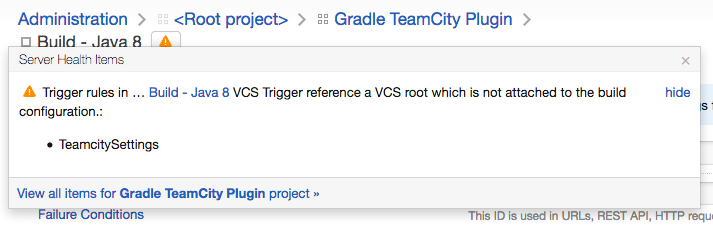
Maven Plugin
When I initially converted the Maven POM file to a Gradle equivalent I missed the Maven plugin,
teamcity-configs-maven-plugin.
The plugin only gets a brief mention in the
documentation
about using it to scramble passwords for updating an existing configuration after a password change.
The plugin has two goals generate and scramble. The generate goal is interesting, executing this goal compiles
the Kotlin DSL settings and outputs the XML files used by TeamCity into the target/generated-configs directory. If
the DSL files fail to compile or contain an incorrect setting the XML files are not produced and a file
dsl_exception.xml is created listing the problems.
The example below shows what happens if a build type is created without a uuid.
<?xml version="1.0" encoding="UTF-8"?>
<exception message="DSL script execution failure">
<details>
<info>jetbrains.buildServer.configs.dsl.kotlin.KotlinRunner.run [106]</info>
<info>jetbrains.buildServer.configs.dsl.kotlin.KotlinRunner.run [85]</info>
<info>jetbrains.buildServer.configs.dsl.DslGeneratorProcess.generateProjects [79]</info>
<info>jetbrains.buildServer.configs.dsl.DslGeneratorProcess.main [41]</info>
</details>
<errors>
<error type="validation" source="" message="Missing uuid in buildType 'GradleTeamcityPlugin_BuildJava8'" project="GradleTeamCityPlugin" />
</errors>
</exception>If the invalid configuration change is committed, TeamCity will show the problem on the project page as shown below.

Running a build with an invalid configuration change will use the previous valid settings but will show that the build has a problem.
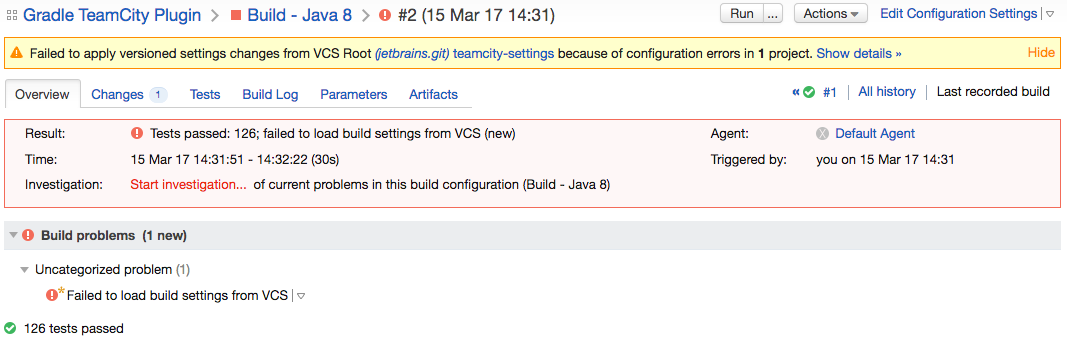
The plugin provides a useful tool to check the settings before committing but there are many cases where it doesn’t
report a problem. It is possible to use the same uuid for build configurations, there are no checks for build feature
parameters and it doesn’t catch the import problem I had in the previous post.
Gradle DSL Plugin
The Maven plugin, teamcity-configs-maven-plugin, appears to be a simple adapter that calls into the DSL generator
code that is used by TeamCity.
I decided to try creating a Gradle plugin that does a similar job and the result can be found in this project,
gradle-teamcity-dsl-plugin.
The plugin provides a task generateConfiguration that compiles the settings DSL and outputs the XML files
into the build/generated-configs directory and sets up the .teamcity directory as a source set.
It is still a work-in-progress but is quite usable now as an alternative to the Maven plugin.
Summary
The documentation provides useful setup information but lacks a good DSL reference like the Gradle DSL reference.
Using the DSL to create projects and build configurations is very flexible as shown by the different approaches I took to create multiple build configurations. I’m sure one or more of them could be used to setup multiple projects and possibly hundreds of build configurations.
Due to the lack of a good DSL reference the development cycle for creating and editing settings will require using the TeamCity UI to configure a project or build configuration and to then export it in Kotlin format.
I imagine that creating build configurations targeting different platforms, build tools or version control systems will have some of the same problems I’ve encountered above and possibly others.
A comment in my previous post describes how the code completion menu offers too many options, this was due to
the approach I took of moving all the code into the settings.kts file. I’m guessing most of the DSL API is in scope
making it more difficult to choose a valid, in scope, method or field. I discovered this after introducing the
functions to create a build type and configure it, within the functions there was less API options.
Hopefully this post and the previous post have provided some ideas on how to use TeamCity’s Kotlin DSL.